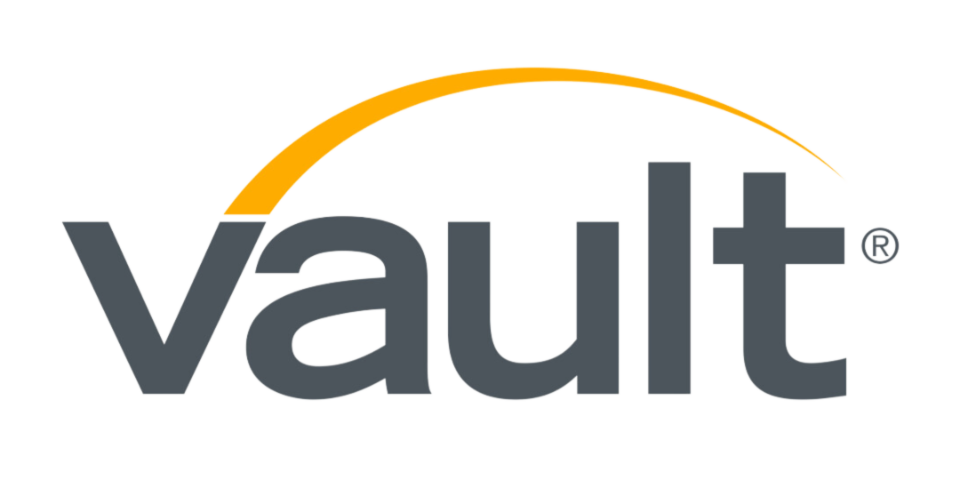This Is How People Spend Their Time Working from Home
Published: May 05, 2020

If you feel like working from home has made your calendar more hectic than ever, it’s not just you. We wanted to see how COVID-19 was impacting people’s schedules and time allocation. Specifically, we wanted to know whether working from home is making workers more or less busy. So, we took a look at the activity of 17,000 Clockwise users. We found workers are definitely getting busier, working longer hours, and seeing their calendars get more chaotic. Here’s what we found:
Compared with February 23rd, the last relatively “normal” week, by the fifth week of March, we saw the average worker:
- Spent 5% more time in meetings
- Spent an extra 1-1.5 hours per week in team sync meetings, a 29% increase
- Spent 24% more time in one-on-ones
- Saw a 45% decrease in out of office events
- Saw an 11% increase in Fragmented Time
This can be bad news for productivity, as we already know:
- The average employee wastes up to 41% of their time at work on low-value tasks.
- 53% of employees waste at least one hour every day dealing with distractions.
- Slack’s average user sends 200 messages every day.
- The average worker spends 1 hour and 5 minutes of their workday reading news sites.
- Social media takes up 44 minutes of the average worker’s day.
To get the most benefit from working from home, you need the right tools in place. Here are the five kinds of tech you need to make your team most effective at home.
1. Project Management: Getting a status update on an ongoing project is no longer as simple as walking over to your coworker’s desk. Working from home is a great opportunity to invest in a tool that can serve as your team’s source of truth when it comes to each project’s updates, statuses, assignees, due dates, files, and more. That way you can spend less time Slacking people about who’s doing what and more time making progress. Ideally, you’ll want everyone in the company to use the same project management software to make cross-department collaboration easier. Make sure your plan includes enough seats and file storage for your company.
A few examples: Asana, Notion, Trello, Monday, Basecamp
2. Task Management: Working remotely is the perfect time to upgrade from notebook to-do lists, or no to-do lists, to a task manager. Task management software is basically a to-do list that’s online and does things your paper planner can’t, like remind you about due dates at set intervals. Plus, unlike paper, most task managers can be used collaboratively. This is great for remote workers. When working remotely it’s especially helpful to be able to assign tasks and subtasks to other users and comment on other users’ tasks and subtasks. And it’s always nice to be able to add subtasks and upload files to tasks and subtasks.
A few examples: Tick Tick, Todoist, Remember the Milk, and Microsoft ToDo
3. Chat Software: If your team doesn’t already have a chat app, now is the time! While it’s fine for people to use a smattering of apps when you’re co-located, the need to get everyone on the same page is greater when you’re all working from home.
Chat apps should be able to send and thread instant messages to individuals and groups. It’s also nice to be able to search chats and snooze notifications. Since everyone is remote, you may want a chat app where you can start a video call from inside the app, rather than having to spin up your video conferencing app. And if you’re distributed, you may want a chat app with time zone awareness so you know what time it is there before messaging someone. Some apps allow you to set your status so colleagues know when you're busy or free, in a meeting, or it’s outside your work hours.
A few examples: Slack, Google Hangouts, Glip by RingCentral, and Twist
4. Video Conferencing Software: While chats and phone calls are great, there’s nothing like seeing someone’s face in real-time. This becomes even more important when everyone is working from home. Video conferencing software makes the conversation a little bit more like you’re in the same room.
Video conferencing software facilitates on-demand or pre-scheduled video conferencing among two or more people simultaneously. Generally, this software integrates with your calendar system and provides built-in screen sharing and chat functionality.
Not everyone’s home internet is as fast as it was at the office. So now is a good time to choose video conferencing software that allows workers to call into the meeting toll-free from their phones. You may want software that supports file sharing. It’s also nice to be able to record your conversations and perhaps store the recordings in the cloud. If you need to host webinars then you should prioritize features like recording, screen sharing, polling, and the ability to dial in.
A few examples: Skype, Zoom, Hangouts, WebEx, and GoToMeeting
5. Calendar Optimization: One more tool that you may find helpful for working from home is Clockwise. We help you find more Focus Time for heads-down work by moving your meetings to the least-disruptive time for everyone on the team. We’re time-zone aware and will update your Slack status automatically so your colleagues know when you’re in a meeting or trying to focus.
Matt Martin, Co-Founder and CEO Of Clockwise, an intelligent calendar assistant that frees up your time so you can focus on what matters.